Description
The Kensington SD4750P is a versatile docking station designed to enhance your connectivity experience, whether you’re in Dubai or anywhere in the UAE. With its high-level elements and smooth plan, it’s the ideal answer for growing your gadget’s capacities and supporting efficiency.
I. Kensington SD4750p manual
- Quick Setup: Step-by-step instructions for easy installation.
- Connectivity Options: Learn how to maximize USB, HDMI, and DisplayPort connections.
- Docking Station Benefits: Discover how it enhances productivity and simplifies workspace management.
- Troubleshooting Tips: Guidance for resolving common issues.
- Compatibility: Ensure compatibility with various devices.
- Product Specifications: Detailed specs for reference.
- Warranty Information: Understand your product’s warranty coverage.
II. Kensington SD4750p Drivers
- Driver Compatibility: The Kensington SD4750P docking station requires specific drivers to function correctly with your computer.
- Operating System Support: Kensington gives drivers to different working frameworks, including Windows, macOS, and Linux.
- Download Source: You can usually find the drivers on the Kensington website. They may also come included with the docking station on a CD or USB drive.
- Driver Installation: To install the drivers, simply download the appropriate version for your operating system and follow the on-screen instructions.
- Update Regularly: It’s a good practice to check for driver updates periodically, as these updates can improve compatibility and performance.
- Check Hardware Requirements: Ensure that your computer meets the equipment prerequisites determined in the driver documentation.
- Troubleshooting: If you encounter issues with the docking station, updating or reinstalling the drivers can often resolve common problems.
III. Kensington SD4750p Docking Station Setup
- Position the Kensington SD4750P docking station near your laptop.
- Connect the dock to a power outlet.
- Link your laptop to the dock using a USB-C or USB-A cable.
- Attach external monitors via HDMI or Display Port.
- Connect USB peripherals and an Ethernet cable.
- Install any required drivers.
- Experience enhanced connectivity and productivity.
A. What is The Warranty on Kensington SD4750p?
The Kensington SD4750P docking station typically comes with a 3-year warranty, offering peace of mind and support for your device connectivity needs.
B. Can I Use a Docking Station Without USB-C?
Yes, you can use a docking station without USB-C, provided it has compatible ports for your devices, such as USB-A, HDMI, or DisplayPort, depending on your needs. Compatibility is key.
C. What is a USB-C Dock Used For?
A USB-C dock is used to expand the capabilities of a laptop or computer by providing multiple ports for connecting peripherals, such as monitors, keyboards, mice, and external storage devices, through a single USB-C connection. This enhances productivity and connectivity.
1 Dual 1080p HD video to external monitor via HDMI, VGA or DVI.
2 2 USB 3.0 for high-speed data transfer up to 5Gbps. 4X USB 2.0 port.
3 VESA plates (sold separately) to place on the back of an external monitor.
4 Display settings software allows you to easily make changes to your preferences.
5 Headphone and microphone jacks with Audio 2.0 for enhanced sound quality.
6 Gigabit Ethernet port for wired connectivity to a network or the Internet.
7 Compatible with Windows 10, 8.1, 8, 7
Check Out-Vesa Plate Monitor K33959
Check Out-Triple Video Docking Station SD4839P



















Reviews
There are no reviews yet.